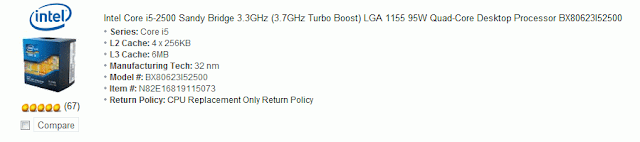Likely, if you're building a new PC you'll want to be able to insert discs at some point. Most computers at least have a DVD drive but there are also newer drives like blu-ray for playing things in high definition. All you really need is a drive that is reliable and does what you want. If you search for a regular DVD or blu-ray drive, it won't necessarily have the ability to burn discs. If you filter your search to DVD or blu-ray burners, you'll have everything you need in one disc drive.
Disc drives are rated to work at different speeds when either reading or writing. Most of them will perform about same. Just try to find a drive that is at the higher end of the spectrum. Another bonus is finding a drive with a larger cache. This will help with performance.
Some drives have lightscribe built into them. Lightscribe lets you draw in black and white on top of the disc. The disc has to advertise this feature too. This helps you personalize your disc so you won't forget what it is.
I would expect to pay around $17~$25 for a DVD burner or around $70~$100 for a decent blu-ray burner. At some point, you should organize your results by best rating. Normally the best rated drives are what you want. Lower rated drives might not work as well or be loud whenever they're running.
Disc drives are rated to work at different speeds when either reading or writing. Most of them will perform about same. Just try to find a drive that is at the higher end of the spectrum. Another bonus is finding a drive with a larger cache. This will help with performance.
Some drives have lightscribe built into them. Lightscribe lets you draw in black and white on top of the disc. The disc has to advertise this feature too. This helps you personalize your disc so you won't forget what it is.
I would expect to pay around $17~$25 for a DVD burner or around $70~$100 for a decent blu-ray burner. At some point, you should organize your results by best rating. Normally the best rated drives are what you want. Lower rated drives might not work as well or be loud whenever they're running.